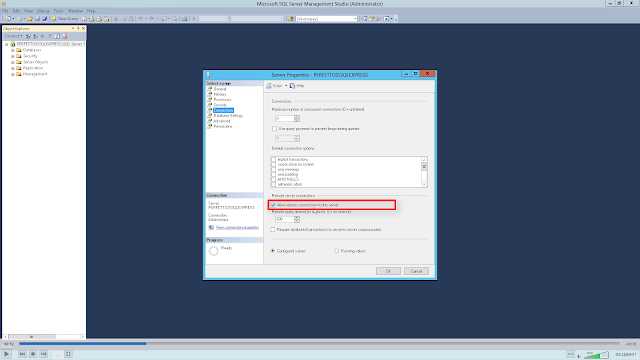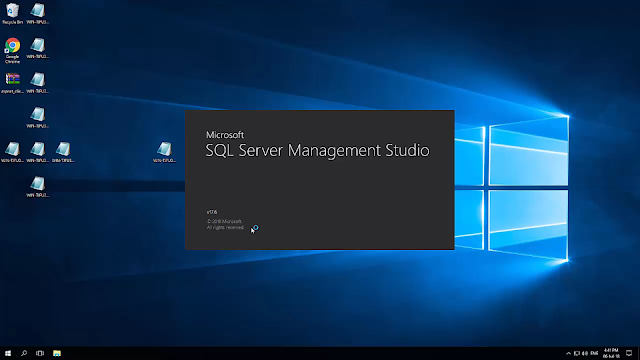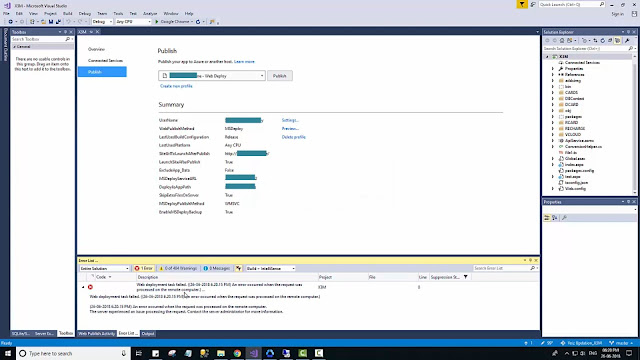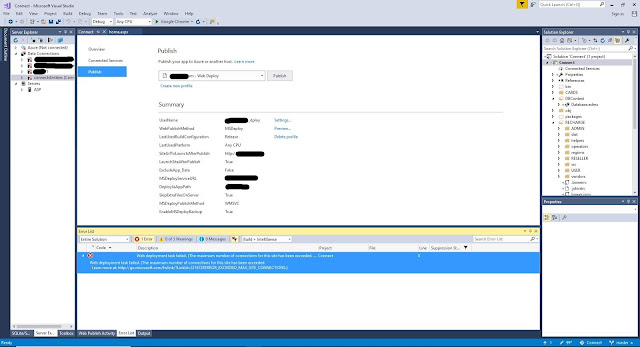Getting 500 Internal Server Error after ASP.Net Core Hosting

Getting 500 Internal server error when browsing ASP.NET Core Application in IIS web server. This error occurs because the target server system does not have .NET Core Runtime installed in it. This issue can be resolved by in installing " Hosting Bundle Installer ". which includes Windows Server Hosting and .Net Core Runtime version you are using. You can also install this two components separately. Both of this components are required to run ASP.NET Core Applications on server. You can download " Hosting Bundle Installer " from here . Check here for latest versions. If you need to download .NET runtime only, follow this link .