Add/Remove automatic password expiration of MS SQL user
MS SQL has a automatic password expiration feature for database users. Which has both advantage and disadvantage. Advantage is that it provides security. When we use the same password for same time, it makes it vulnerable to attacks. But when we implementing automatic password expiration feature we should change the database password in particular intervals. This will be difficult if the SQL server is less maintained or database user is accessed from multiple remote locations. So depending on our requirement we can turn ON or OFF this feature.
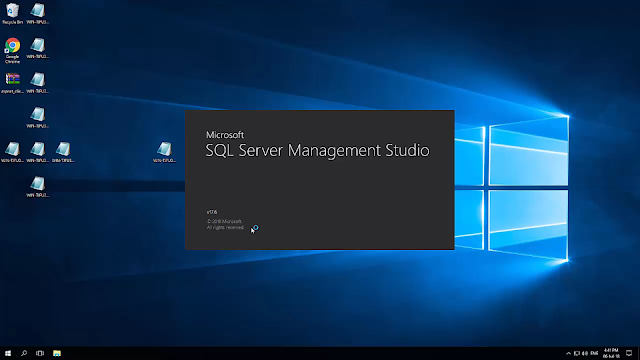
The following step the following steps will help you to enable or disable automatic expiration of MS SQL user password.
1. open the SSMS and login using SQL server authentication
2. Expand the 'Security' folder in object explorer
3. Expand 'Logins' folder under 'Security'
4. All users will be listed in the 'Logins' folder. Now double click on the username we to change
5. On the popup window we can see 'Enforce password expiration' checkbox. Change it as you needed and same the settings
For more help please refer the following video
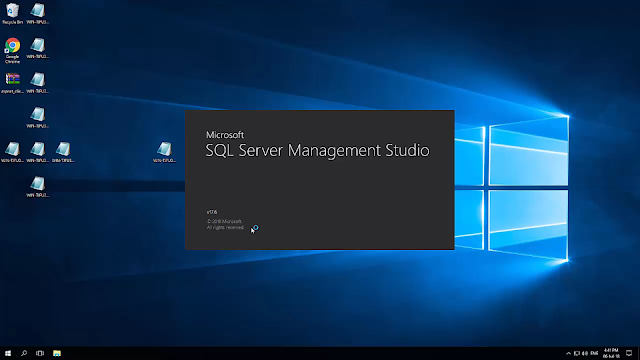
The following step the following steps will help you to enable or disable automatic expiration of MS SQL user password.
1. open the SSMS and login using SQL server authentication
2. Expand the 'Security' folder in object explorer
3. Expand 'Logins' folder under 'Security'
4. All users will be listed in the 'Logins' folder. Now double click on the username we to change
5. On the popup window we can see 'Enforce password expiration' checkbox. Change it as you needed and same the settings
For more help please refer the following video

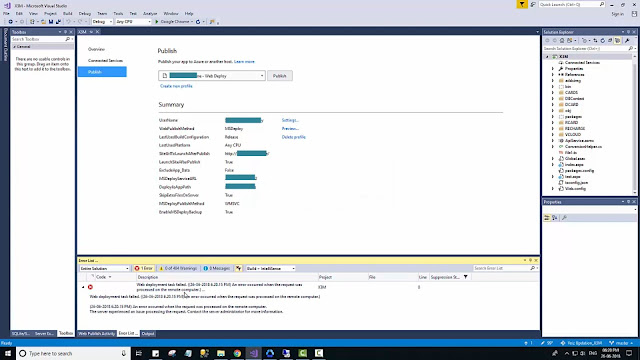

Comments
Post a Comment